💡 Note: Only admin users can add new carriers,
but ALL users can add their credentials.
Jump to a Section
1: Add or Edit Carriers and Agency Codes (Admin Only)
Admin users manage which directly appointed carriers and agency codes are available within their agency’s Semsee account.
- Go to your Account/Settings.
- Under My Agency’s Carriers, click 'Manage'.
- Select Add New Carrier or choose an existing carrier and click Edit Carrier Codes.
- Enter the information and click Save.
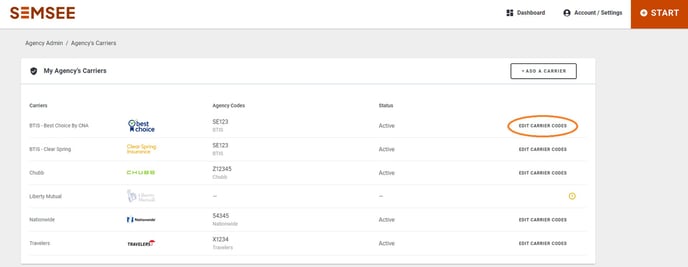
Important: Carriers that require activation (currently Chubb, Markel, Coterie, CNA, EMPLOYERS, Coalition, and AmTrust) must have a valid agency code entered in order to activate (if applicable).
If a carrier remains in Activating status, verify that your agency code is entered and correct.
2: Add or Update Carrier Credentials (ALL USERS)
Once a carrier is added and agency codes are entered, all users in the agency can add their personal credentials to begin quoting.
- Go to your Account/Settings.
- Under Carrier Credentials, click 'Manage'
- Find the carrier from the list.
-
- A yellow exclamation point means credentials need to be added or updated.
-
-
An orange person icon indicates credentials are already stored; click the icon to edit them.
-

4. Enter your username and password for that carrier’s portal.
Tip: Avoid using password managers or browser autofill tools, as they may overwrite your Semsee login credentials.
Need Help?
If you’re not sure who your admin is, or if you need assistance adding a carrier/credentials, contact us at support@semsee.com.
