When your quote results come back in Semsee, you may see a few possible options depending on the carrier’s response. This guide explains what each one means and what to do next.
Quote Results – What They Mean
Take Action
Click this to move forward with your quote. You may see one or more options when you do (explained below).
Download Docs
Lets you open or download quote documents directly from the carrier if they’ve been provided.
Finish in Carrier Portal
The quote isn’t final yet. You’ll need to log into the carrier’s portal through this link to continue.
Go to Quote
The quote is finalized but must be completed in the carrier’s portal through this link.
In Progress
The quote is still processing. You’ll get an email notification once it’s ready.
Blocked
The carrier prevented the quote from processing, usually because the risk was already submitted or reserved elsewhere.
Declined
The carrier or Semsee Market Access declined to offer a quote. If a reason is provided, click the chat bubble on the quote tile to view it (some carriers do not provide reasons).
Using “Take Action”
Click Take Action to move your quote forward. Depending on the carrier and quote status, you’ll see one or more of these options:
1. Notify MAP to Bind this Policy
-
You’ll need to attest to the accuracy of the application.
-
Our team will be notified to bind the policy.
-
Use this if you’re ready to move forward with binding as-is.
2. Notify MAP to Bind this Policy (Pending Review by UW)
-
Works like Request Bind, but the carrier has flagged the quote for underwriting review
-
Submit through this option, and the underwriter will review before binding
-
Quote documents will typically become available once the review is complete
3. Bind with Additional Coverages/Endorsements
-
After clicking Next, you can select the endorsements or additional coverages you’d like added.
-
The underwriting team will follow up with you regarding changes to premiums or next steps.
-
Use this when you need to make coverage adjustments before binding.
4. Request the Carrier Quote Proposal Document
-
Use this option to request official quote documents from the carrier
-
Notifies our underwriting team to obtain and share the carrier’s proposal
-
Only select this if you intend to present the quote to your insured
5. Re-Quote / Revise
-
Use this if you need to correct something on the application
-
Creates a new version of your application with existing data pre-filled
-
Lets you make edits and resubmit for updated quotes
Example:
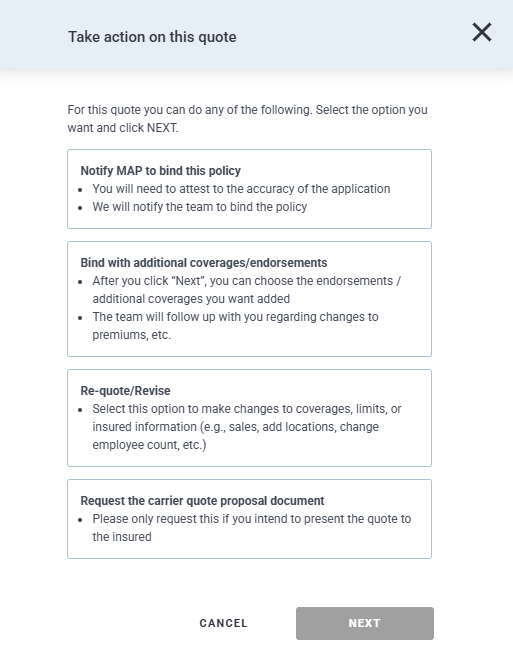
What to Do in Common Scenarios
| If you need to… | What to select | What happens next |
|---|---|---|
| Add notes or request changes | Bind with Additional Coverages/Endorsements | Enter your notes, and our underwriting team will follow up with updated quotes or next steps. |
| Bind without changes | Notify MAP to Bind this Policy | Attests to application accuracy and sends the request to MAP. |
| Bind, but carrier marked for review | Notify MAP to Bind (Pending Review by UW) | We will review first, then finalize the quote. |
| Fix an error or update information | Re-Quote / Revise | Duplicates your app so you can make edits and resubmit. |
| Access quote documents | Download Docs or Request the Carrier Quote Proposal Document | Opens quote docs, or request them from the Underwriter. |
| See “Declined” or “Blocked” | – | The carrier declined or blocked the quote. Click the orange chat bubble for any available reason. |
FAQs
Q: Can I still review quote documents before binding?
Yes. MAP won’t bind the policy until you’ve had a chance to review and approve the finalized documents.
Q: I need to change something on the app. Can I edit it?
Once submitted, applications can’t be edited directly, but you can click Re-Quote/Revise to duplicate and make your changes.
Tip 💡When in doubt, click Take Action. That’s always where you’ll find your next step, whether it’s to bind, revise, or request quote documents.
