Quoting made simple. Here are some helpful tidbits before you get started.
Setting up your account
The first time you login, it is useful to click around and familiarize yourself with the platform. The dashboard contains your agency's leads, recent applications, and a resource center full of FAQs. In the top right corner, click "Account / Settings."
From there you can manage your carrier credentials, set custom presets, and manage your contact information.

Admin users can also add new carriers, customize the agency's intake form, and manage your subscription.
Not seeing these on your account? Contact support@semsee.com for more info!
Upload/Download ACORD Forms
Whether you already have an ACORD form, or need one when you're done, Semsee has your back. If you already have a completed ACORD form, start by uploading it. Semsee prefills the information into our application, saving you time and data entry.
Don't have an ACORD form? We can help with that! On the Policy Selection page, you will see ACORD form dropdowns appear as you select your LOBs. Select the ACORDs you would like to download and we will add the corresponding questions to the application.
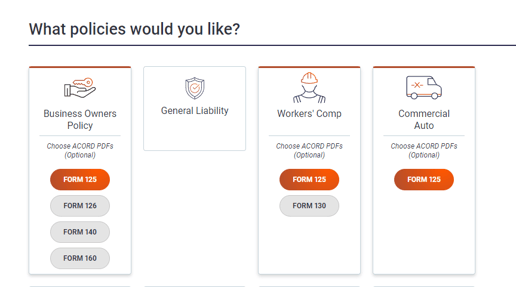
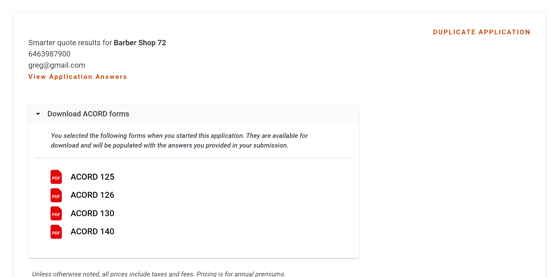
Blank ACORDs are available for you to download here.
Quoting Workers' Comp
Workers' Comp is different than other lines in that the primary classification method, payroll codes, aren't entered until the Dynamic Form.
I've submitted my application, now what?
Congrats! After you review and submit your application, quotes will start coming back within seconds. It's important that you understand the quote results and what comes next.
For your direct appointments, just click "Go to Quote" or "Finish with Carrier" to go to the carrier portal. Semsee allows you to quote those markets efficiently, but your binding process, commissions, and relationship with your underwriter all remain the same.

When quoting with markets you aren't appointed with, you will see "Request Review" and "Request Bind" buttons. These notify the respective underwriting team that you are looking to proceed and give you an opportunity to send over additional info and supporting documents.
For more info on working with Semsee Market Access, check out this helpful article.

Duplicate/Copy Application
Need to make a changes on your already submitted application? Head to the Quote Results page and click "Duplicate Application" in the top right corner.

This creates a new application with all of the answers from your application. From here you can change basic information, account details, lines, carriers, and responses to UW questions.
Tip: Don't remove carriers or lines of business from your previous submission. We will use the answers to backfill any new carrier questions
Still have questions? Reach out to support@semsee.com for assistance.
